Selenium WebDriver
Can you imagine an automation testing scenario without the slightest involvement of Selenium WebDriver? No? This is because WebDriver is very commonly used for automation testing for over a decade. Still, there are many new developers and testers who are still not familiar with “What is Selenium WebDriver?” Wondering the same thing? Don’t worry! We are here for you. Our article will give a detailed guide to advanced Selenium WebDriver techniques while exploring everything from custom commands to parallel execution strategies. The advanced commands of Selenium will have a very important role in helping you unlock custom automation capabilities, optimize performance, and also address complex testing challenges.
Understanding Selenium WebDriver
Let’s not straight away jump into the advanced capabilities of Selenium WebDriver. Let us take a step back and understand “What is Selenium WebDriver?” and “Why should you bother about it?” In simple terms, it is a browser automation tool which interacts directly with the browser instances.
The testers have to implement the WebDriver API to eliminate the need for JavaScript-based automation. It also provides a more reliable and robust automation solution. While using the Selenium WebDriver, you can choose any of your preferred programming languages to write the automation test scripts.
Let us now divert our attention to some of the other major features of Selenium WebDriver that you must be aware of:
- Since it supports multiple modern browsers like Chrome, Firefox, and HTML, it also allows you to implement cross-browser testing to ensure the same performance of your application irrespective of the browser.
- Since you can create automation test scripts in multiple programming languages, Selenium WebDriver is one of the most flexible options in this regard.
- Finally, since it is an open-source tool, it has a huge community of enthusiastic testers who are always ready to help and assist the newcomers
Advanced Techniques in Selenium WebDriver
Now, let us take a detailed look at some of the advanced techniques that you can implement in Selenium WebDriver to further improve the capabilities of the testing infrastructure while improving the quality of the overall test suite:
1. Dynamic Locators with XPath and CSS Selectors
The traditional practice includes using static locators to look at elements on the user interface of the application. However, you must remember that while using these techniques, the system can break with every UI change. Therefore, it is very important for the testers to master the dynamic locators.
In case you are trying to implement the dynamic XPath, you can use the following command:
//div[contains(@class, ‘product’) and text()=’Laptop’]
On the other hand, the following code snippet will help you use CSS selectors for locating elements in the user interface of the application:
div[class*=’product’][title=’Laptop’]
We would also like to mention the following tips in this regard so that the testers can ensure the smoothness of the end process:
It is advisable to use methods like contains(), starts-with(), and ends-with() to implement flexible matching and easily locate the target elements.
We also advise the testers to prefer IDs over other attributes for unique identification. This is because while working with web apps, you will come across multiple elements that can share the same attribute.
2. Custom Expected Conditions
Although Selenium comes with built-in expected conditions, the developers can also use custom conditions to handle unique scenarios while working with modern applications. The following code snippet shows a perfect example of how a custom condition can help you handle dynamic elements on your application:
3. Working with Shadow DOM
In case your application consists of shadow DOM, it will cover the elements which will make them inaccessible during the automation testing process. To deal with this scenario, you will have to use JavaScript execution to interact with these elements:
The following code snippet will help you implement this process using the Selenium WebDriver:
4. Handling Authentication Pop-ups
There are various authentication pop-ups that might appear on your application during the automation testing process. In a traditional testing approach, these pop-ups often break their testing flow if not handled properly. In this regard, we advise the testers to use “http://username:password@url” pattern and enter the following line of code in the terminal window:
driver.get(“http://user:password@yourwebsite.com”)
As an alternative, you also have the option to use browser profiles or appropriate extensions that can help you directly bypass the authentication process.
5. File Upload and Download
In case you want to upload files or download files to the application matching process, you need to automate them which in turn requires integrating multiple system interfaces.
To upload a file using Selenium WebDriver, you simply have to enter the following line of code in the terminal window:
driver.findElement(By.id(“fileUpload”)).sendKeys(“/path/to/file”);
On the other hand, you can use browser profiles to configure the download path while downloading files in this regard. For example, if you are trying to download files on Chrome during the web application testing process, you need to use the following code snippet:
Optimizing Selenium Performance
Although Selenium provides an optimal performance out-of-the-box, there are various custom configurations that you can implement to further improve the performance, especially when working on low-end testing devices
Parallel test Execution
Modern applications have thousands of elements that require thorough testing. In a traditional approach, you would perform these testing processes one by one, which would take several months to complete. As an alternative, you can implement parallel testing, which will help you run multiple test scripts on different configurations and systems at the same time.
Selenium provides a native tool, Selenium Grid which helps you initiate parallel testing by performing the principle of a hub that is connected to several nodes. You can also use tools like TestNG and JUnit to further improve the test management process during parallel testing instances. As an example, we have mentioned a sample code snippet that can help you perform this step:
Headless Browser Testing
While executing cross-browser testing, you need to initiate the Graphical User Interface on the browser, which will eat up a lot of resources and even cause lags on low-end testing machines. As an alternative, you can use headless browsers like Chrome Headless or Firefox Headless.
These browsers only initiate the browser command line without running its Graphical User Interface to further improve the efficiency and performance of the automation testing process.
The following code snippet will help you initiate automation testing with Selenium on headless Chrome:
Use Fluent Wait
Fluent Wait is a native method of Selenium which allows you to define custom polling intervals and conditions for dynamic content. This method is mainly used in modern web applications to improve the user interface and also the user experience. If you want to implement this process, you simply have to use the code snippet that we have mentioned below:
Leverage Browser-Specific Options
Various browsers like Chrome come with native options to improve the WebDriver performance. For example, you can also disable the unnecessary browser features to ensure smooth performance of the test execution process. If you want to implement this process on Google Chrome, you simply have to enter the following code snippet in the terminal window:
Use Device Farms
Real device testing is one of the most important parameters of ensuring the smooth performance of your application on multiple devices. However, it is not only an expensive but also a hectic process to set up a real device farm. As an alternative, we suggest the testers to use cloud-based platforms like LambdaTest, which offers similar options using remote device forms.
LambdaTest is an AI-powered test orchestration and execution platform that lets you perform manual and automation testing at scale with over 3000 real devices, browsers, and OS combinations. In case you were not aware of “What is Selenium?” you might also not know that you can integrate LambdaTest with WebDriver to run automated cross-browser testing on your web apps.
To help you with this process, we have mentioned a sample code snippet that allows you to integrate automatic cross-browser testing with Selenium and LambdaTest.
Advanced Reporting and Logging
While working with modern web applications, it is equally important for the testers to keep track of all the test reports and activity logs. These files will provide you with important data regarding the functioning of your app and also assist you in the debugging process that will follow soon after. Below, we have mentioned some of the most advanced reporting and logging options that you can implement with Selenium WebDriver:
1. Integrating TestNG or JUnit Reports
The first option is to generate detailed test reports using third-party test management tools like TestNG or JUnit. As an example, we have mentioned a sample code snippet that will allow you to create comprehensive test reports with TestNG:
2. Using Allure for Visual Reporting
In case you are executing visual testing on your applications using Selenium, you can use Allure for generating detailed visual test reports. To initiate this process, you simply have to add the Allure dependency and annotate the test with “@Step” for granular reporting.
The following code snippet will help you execute detailed visual test reports with Allure and Selenium:
3. Real-Time Logging with Log4jc
You can also use Log4j to enable real-time test logging for Selenium tests. This is the process in which the system will continuously generate the test reports simultaneously with the test execution process. The following code snippet will help you implement this process with Selenium WebDriver:
It is also worth mentioning that if you are using LambdaTest for cloud-based real-device testing, it will automatically generate comprehensive test reports after the test execution process. These reports will also have various multimedia elements like screenshots and videos to further assist in the debugging and troubleshooting process.
The Bottom Line
Based on all the factors that we have put forward in this article, we can safely say that Selenium WebDriver’s advanced techniques will unlock unparalleled capabilities which will help you create scalable, robust, and efficient automation scenarios.
By using all the features and advanced practices that we have discussed in this article, you can address all the complex testing challenges very easily. This is also one of the most important parts of integrating automation testing with continuous integration and continuous deployment pipelines.
Finally, the testers must grasp all the advanced features of Selenium to remain competitive in this ever-changing industry of application development and testing.
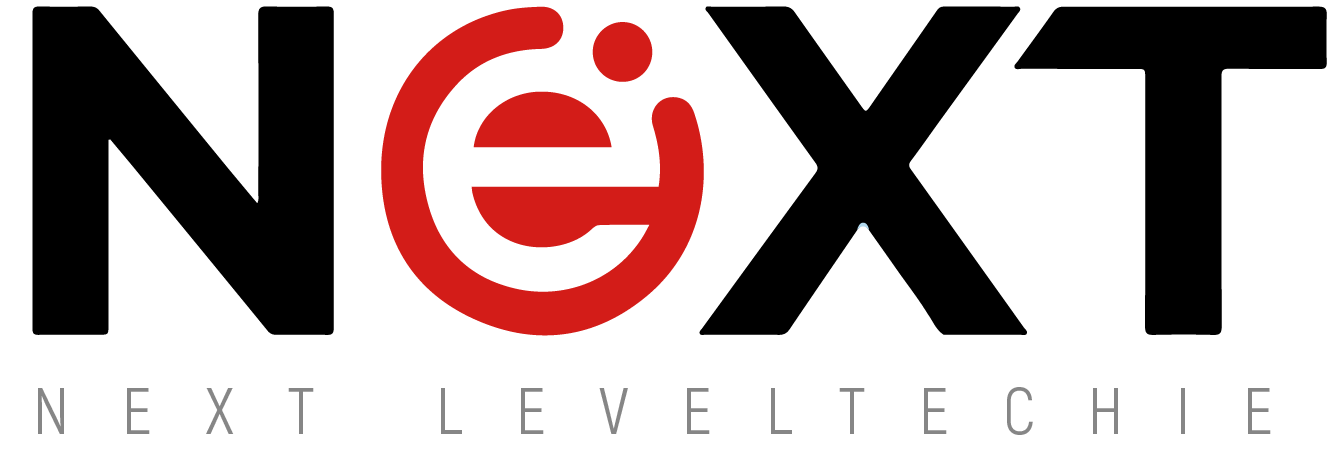

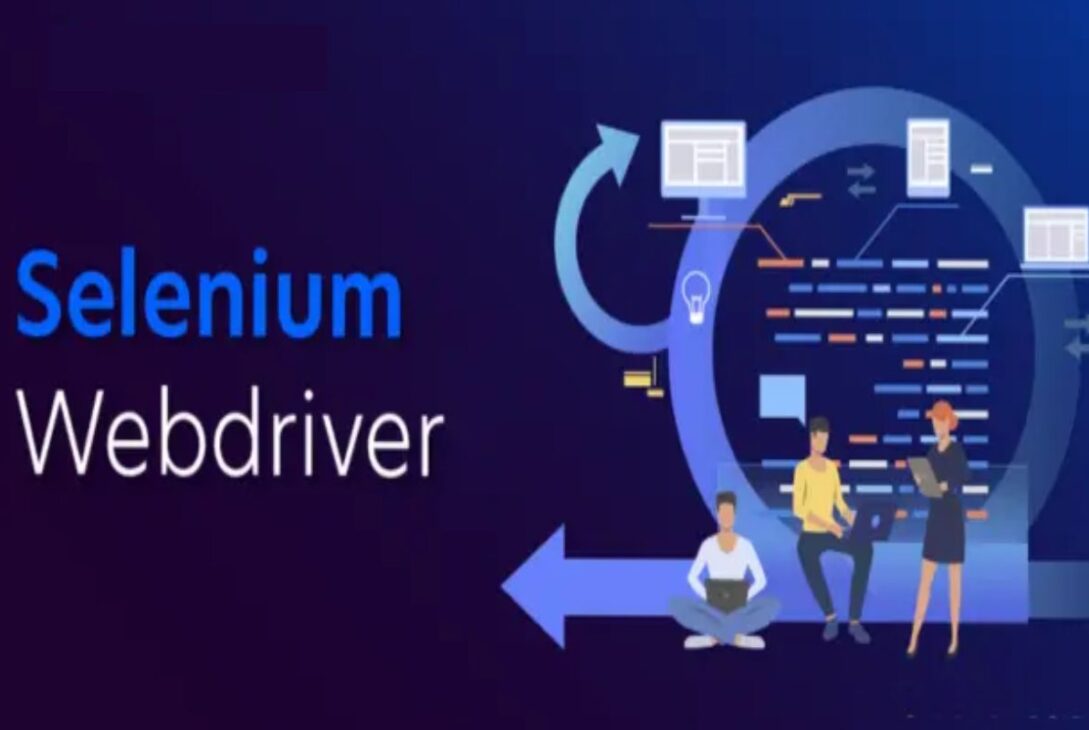


 Welcome To Next Level Techie, For any queries you can contact us at :
Welcome To Next Level Techie, For any queries you can contact us at :